Easy Ways to Create QR Codes
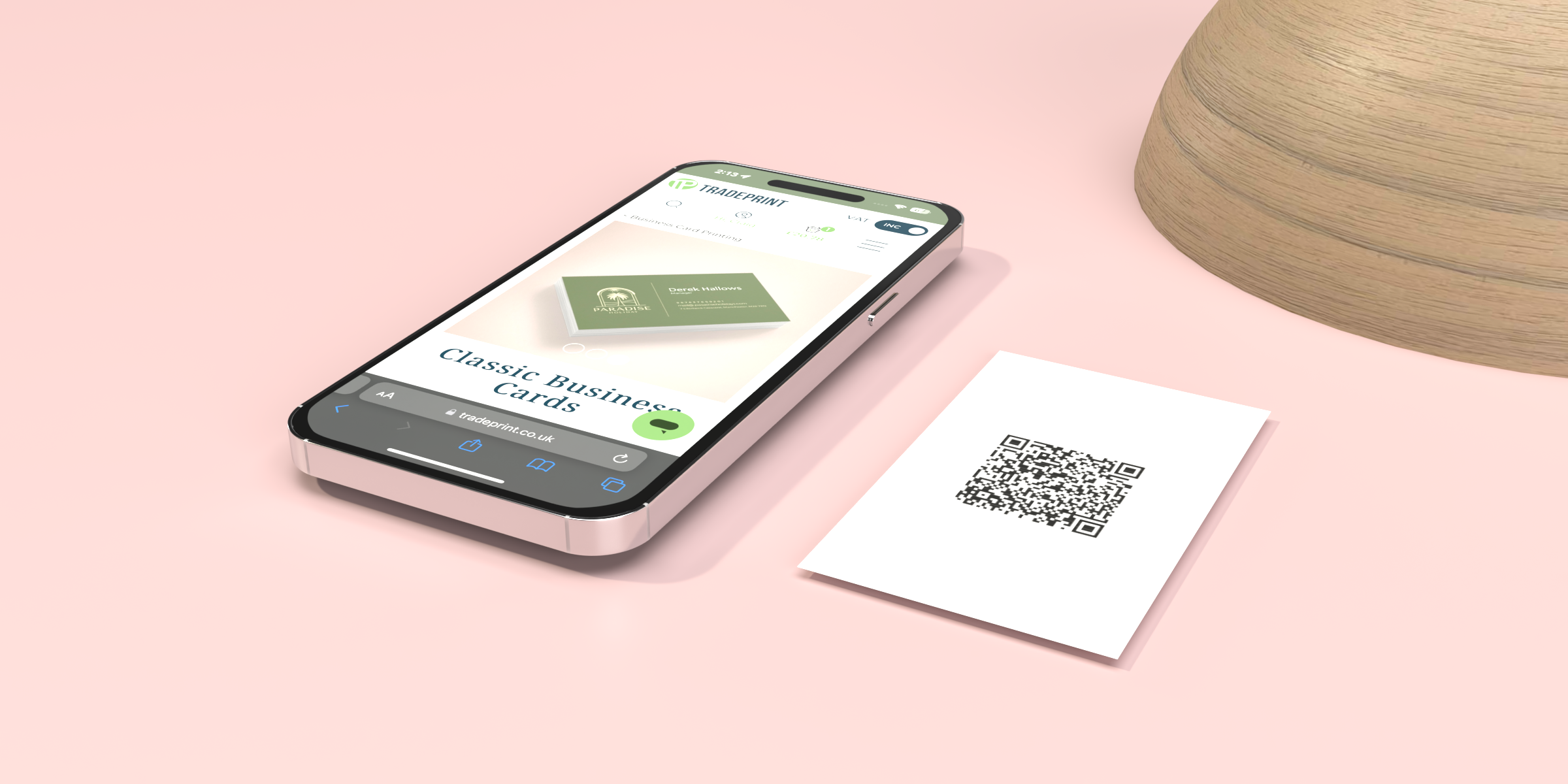
Easy ways to create a QR code.
First things first …. what is a QR code? QR stands for Quick Response. A QR code is basically a barcode that you scan using a smartphone or tablet that gives you quick access to websites, social media, links to App stores and more. QR codes have become increasingly popular in recent years due to more people being online. Let’s face it, do you have time or the patience to write down long website links and manually type them into your browser? No, me neither. That’s why QR codes are super convenient as it’s simply snap the code from your phone and the link magically appears, and you are on the website in seconds.
QR codes are a must-have if you have a website or run a social media shop. It allows your customers to get fast access to your site and can help drive more traffic your way. These work great on printed items, as the print quality is so sharp, a smartphone camera will pick up the code with no problem. You can add a QR code to your Business Card, Flyer, Outdoor Banner or Foamex Strut Card, and help customers get to you fast.
But how do you create a QR code?
Don’t worry, there is no complex website programming involved for you to create a QR code. There are numerous different methods that you can use to create and tailor a QR code, and best of all … it’s completely free. If you are searching online for a QR code generator, a lot of sites may ask you to sign up to their website for more features. Some offer click tracking or better personalisation options. But if you are just looking for a quick and simple QR code, then here are three places you can make them.
Canva.com
The extremely popular online designer software Canva has a built-in QR code generator. When you are on the designer page, on the left-hand side panel you will see the Apps icon. Click here, and scroll down to Popular, and you will find the QR Code maker.

Pop in the URL that you wish to use and play around with the customisable options such as changing the colour of the code to match your brand styling. Once you are happy, click on the Generate QR code button and you’re done! A ready-to-use QR Code will populate on your canvas for you to use.

Adobe
Adobe is the queen of design tools and if you have an account then there are multiple ways that you can create a handy QR code. Adobe Express has a QR code generator, and it is extremely easy to use. Visit Adobe Express and paste the URL into the text box. Again, you have a couple of customisable options to choose from. You do have a choice of PNG, JPEG and SVG to download, depending on the design software you are using will depend on the file format that you choose. Click Download, and you’re done.


Another handy tip, if you are using Adobe InDesign, there is a QR code generator built right into the program. Navigate to Object > Generate QR Code, and a pop-up will appear that lets you create a QR code.
You can choose from a Hyperlink, Business Card and more. If you wish to have a link to a website, use the Hyperlink option and paste in the URL you want to link. A QR code will automatically generate, and you can embed it into your design. It’s that easy.
Online Apps
A simple Google search will throw up countless websites that let you create QR codes easily. However, most of them require you to sign up to their site in exchange for the downloadable code. If you just want a simple QR code with no strings attached, then we recommend qrstuff.com.
Yes, a signup option is available that will give you access to more features such as different file formats, dynamic QR codes and tracking. But we just want a simple QR code to pop on our design. There are customisable options that let you choose the look and feel of the code. You can easily populate social media links, landing pages, links to files and more from this site. Once you have input the links you wish, you can download a free JPEG or PNG that you can use for your design.

Recent Posts
Categories
- How To Guides (36)
- News (35)
- Charity (14)
- Business Cards (13)
- booklets and brochures (11)
- Events (10)
- Booklet Printing (7)
- flyers (7)
- Case Studies (6)
- folded leaflets (6)
- Awards (4)
- Gloss Laminated Finish (4)
- Matt Laminated Finish (4)
- marketing materials (4)
- Drop Shipping (3)
- Emma The Elephant (3)
- customers (3)
- direct mail (3)
- dundee (3)
- envelopes (3)
- greeting cards (3)
- health and safety (3)
- hospitality (3)
- Election (2)
- Election printing (2)
- Finding Prospects (2)
- back to work (2)
- foamex display boards (2)
- greetings cards (2)
- rebrand (2)
- 100gsm uncoated (1)
- 120gsm uncoated (1)
- 400gsm Matt Laminated Flyers (1)
- Corrugated Plastic Boards (1)
- Cross Fold (1)
- Customer Success Team (1)
- DTF (1)
- Design Week Awards (1)
- Display Boards (1)
- Double Parallel Fold (1)
- Edinburgh (1)
- Education (1)
- Fundraising (1)
- Glasgow (1)
- Laminated flyers (1)
- Menu Design (1)
- NCR (1)
- QR Codes (1)
- adverting flags (1)
- banners (1)
- birthday (1)
- business (1)
- buyers guide (1)
- calendars (1)
- car window stickers (1)
- cmyk (1)
- coated paper (1)
- correx (1)
- covid-19 (1)
- crafted boxes (1)
- crashlock box (1)
- custom boxes (1)
- design (1)
- desk pads (1)
- email templates (1)
- foamex (1)
- glued folders (1)
- new kit (1)
- re-open (1)
- samples (1)
- signage (1)
- signs (1)
Archives
- September 2018 (6)
- August 2021 (6)
- May 2022 (6)
- January 2023 (5)
- October 2016 (4)
- September 2017 (4)
- October 2017 (4)
- September 2021 (4)
- December 2021 (4)
- September 2016 (3)
- March 2018 (3)
- August 2018 (3)
- January 2022 (3)
- February 2022 (3)
- March 2022 (3)
- November 2022 (3)
- March 2023 (3)
- April 2023 (3)
- July 2023 (3)
- August 2023 (3)
