How to set up a Spot UV Artwork File in InDesign
Setting up Spot UV artwork for the first time can be daunting, even for seasoned professionals. And even when you have the process down, you change printer and they require a different set up! That’s why we’re sharing a demonstration to clear up any confusion and show you how easy it is to create stunning Spot UV business cards with Tradeprint.
These instructions are for Adobe InDesign. We have also created a video demonstration you can watch, or you can read our instructions to Set up Spot UV artwork in Illustrator.
1. First open a new document and set your page size. For a business card, enter 85mm x 55mm. Add 4 pages ensuring facing pages is not ticked.
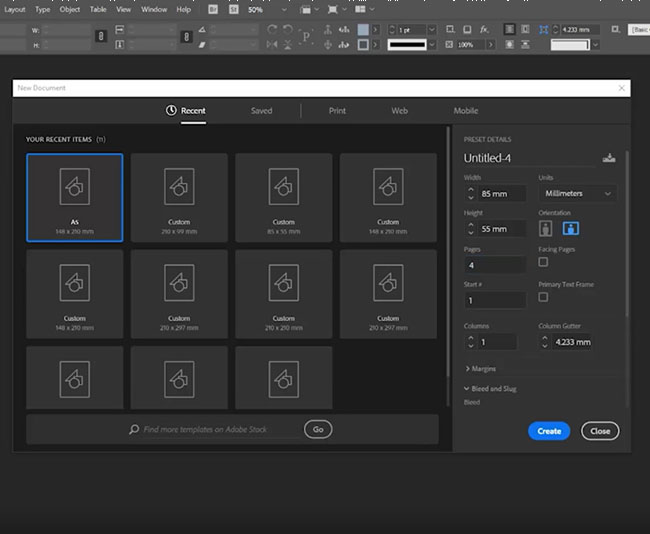
2. Add a 3mm bleed and click Create.
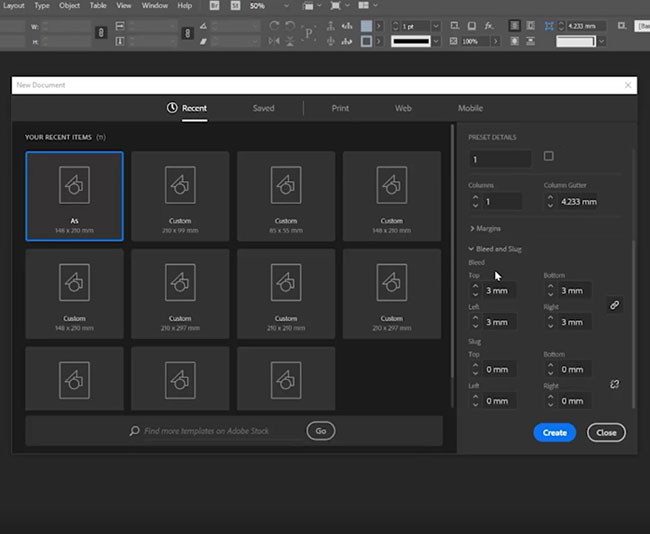
3. Now you’ll have four pages. The top two are for your design while the bottom two are for your spot UV layer. Place the front of your design on page 1.
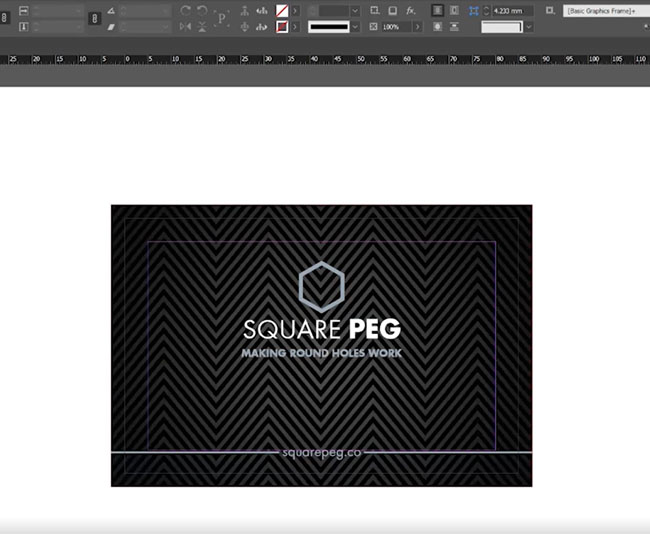
4. Place the back of your design on page 2.
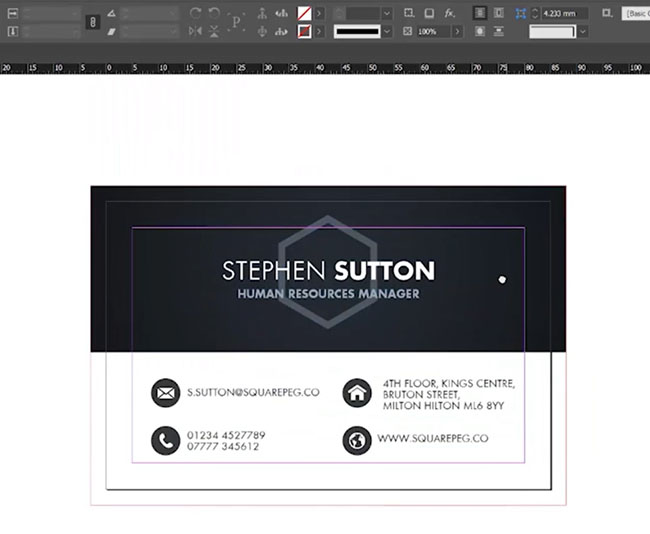
5. Create your Spot UV layer for the front of your business card on Page 3. To do this, copy and paste the part of the design you’d like to show in Spot UV onto the artboard and change the colour to black (100% K). Patterns work very well with Spot UV printing, but thin lines and small text don’t work too well. Also remove any text or shapes reversed out of a block so your design is completely black.
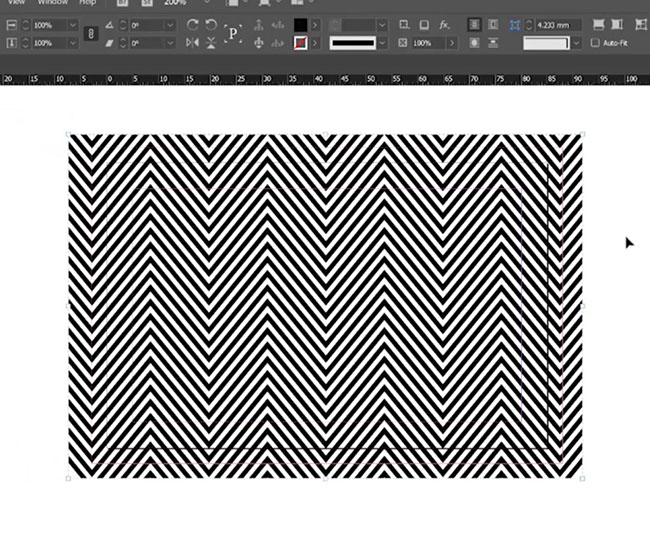
6. Repeat step 3 for the Spot UV layer for the back of your business card on Page 4.
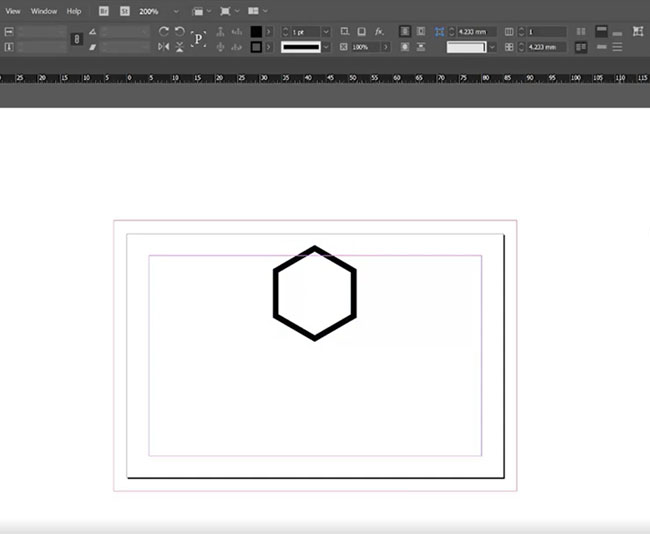
NOTE: If you only require spot UV on one side of your design, still include all four pages but leave the page blank.
7. You now have four complete pages in the correct order for printing:
Page 1: Artwork front
Page 2: Artwork back
Page 3: Spot UV front
Page 4: Spot UV Back
8. Outline the text to stop any font issues during the printing process and save the file.

9. Now we’re ready to transform the artwork into a print-ready PDF file, so click export as PDF.
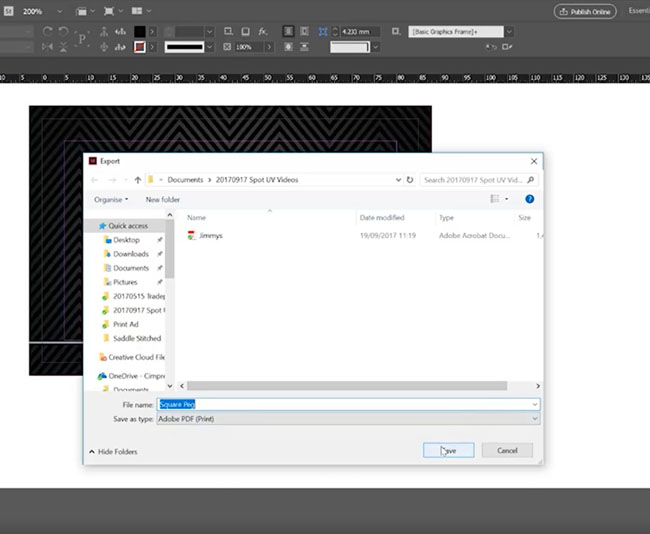
10. Choose High Quality Print and check the compression is on 300 so images will stay in their high resolution format.

11. Add crop marks, add registration marks, add a 3mm bleed and click Export.
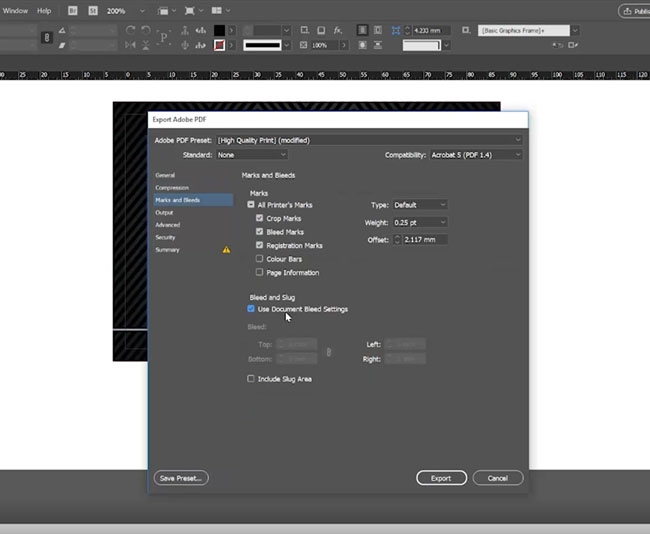
12. You should now have a four-page PDF, in the correct order and ready for printing.
Job done!
If you still have questions about setting up your Spot UV artwork, then get in touch! We’d be happy to help.
Or if you’re ready to buy, check out our range of business cards.
Business Cards
Recent Posts
Categories
- How To Guides (36)
- News (35)
- Charity (14)
- Business Cards (13)
- booklets and brochures (11)
- Events (10)
- Booklet Printing (7)
- flyers (7)
- Case Studies (6)
- folded leaflets (6)
- Awards (4)
- Gloss Laminated Finish (4)
- Matt Laminated Finish (4)
- marketing materials (4)
- Display Boards (3)
- Drop Shipping (3)
- Emma The Elephant (3)
- customers (3)
- direct mail (3)
- dundee (3)
- envelopes (3)
- foamex display boards (3)
- greeting cards (3)
- health and safety (3)
- hospitality (3)
- Corrugated Plastic Boards (2)
- Election (2)
- Election printing (2)
- Finding Prospects (2)
- back to work (2)
- banners (2)
- correx (2)
- design (2)
- greetings cards (2)
- rebrand (2)
- 100gsm uncoated (1)
- 120gsm uncoated (1)
- 400gsm Matt Laminated Flyers (1)
- Artwork Services (1)
- Cross Fold (1)
- Customer Success Team (1)
- DTF (1)
- Design Week Awards (1)
- Double Parallel Fold (1)
- Edinburgh (1)
- Education (1)
- Fundraising (1)
- Glasgow (1)
- Laminated flyers (1)
- Menu Design (1)
- NCR (1)
- Online Designer (1)
- QR Codes (1)
- Spot UV (1)
- adverting flags (1)
- birthday (1)
- business (1)
- buyers guide (1)
- calendars (1)
- car window stickers (1)
- cmyk (1)
- coated paper (1)
- covid-19 (1)
- crafted boxes (1)
- crashlock box (1)
- custom boxes (1)
- desk pads (1)
- email templates (1)
- foamex (1)
- glued folders (1)
- new kit (1)
- re-open (1)
- samples (1)
- signage (1)
- signs (1)
- sustainability (1)
Archives
- December 2025 (10)
- September 2018 (6)
- August 2021 (6)
- May 2022 (6)
- January 2023 (5)
- October 2016 (4)
- September 2017 (4)
- October 2017 (4)
- September 2021 (4)
- December 2021 (4)
- September 2016 (3)
- March 2018 (3)
- August 2018 (3)
- January 2022 (3)
- February 2022 (3)
- March 2022 (3)
- November 2022 (3)
- March 2023 (3)
- April 2023 (3)
- July 2023 (3)
